If you have multiple environmental control accessories programmed in Grid 3, you can use one grid set to control each category, rather than each accessory individually, using the accessory auto content cells. We will be using the television category in the below example, but this is applicable to any category of environmental control accessory.
We have a video guide below, but if you would prefer written instructions, please scroll down.
- Open your chosen grid set and browse to your environmental control grid.

- Open the menu bar (three lines top left) and select Edit grid.
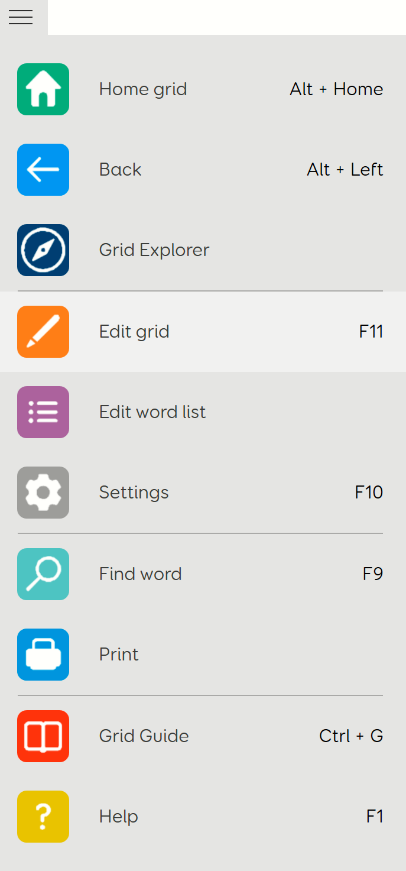
- Select multiple blank cells, depending on how many accessories you have in the category, in this case we have 2 televisions, so we will select two cells.
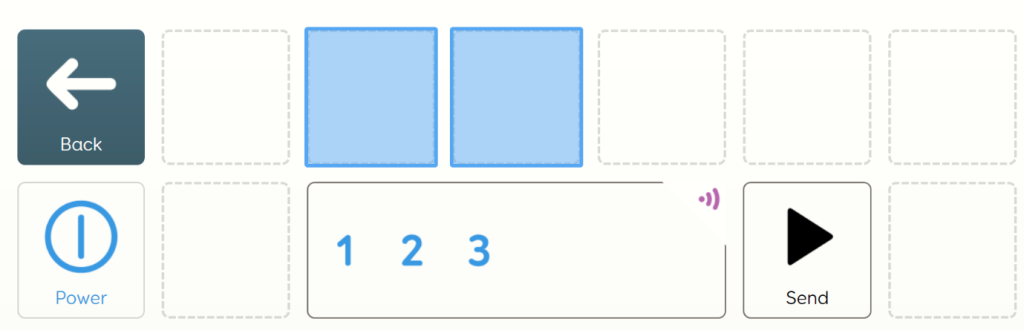
- Select the Create Cell option from the left hand side.
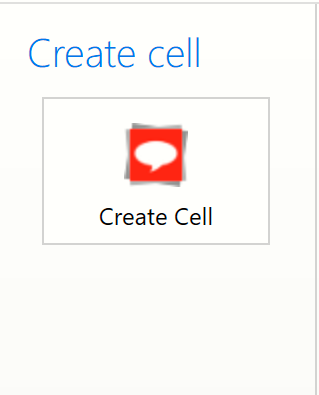
- Scroll down through the list of commands, until you reach the Environment control section. Select the category you wish to program (in our case Television).
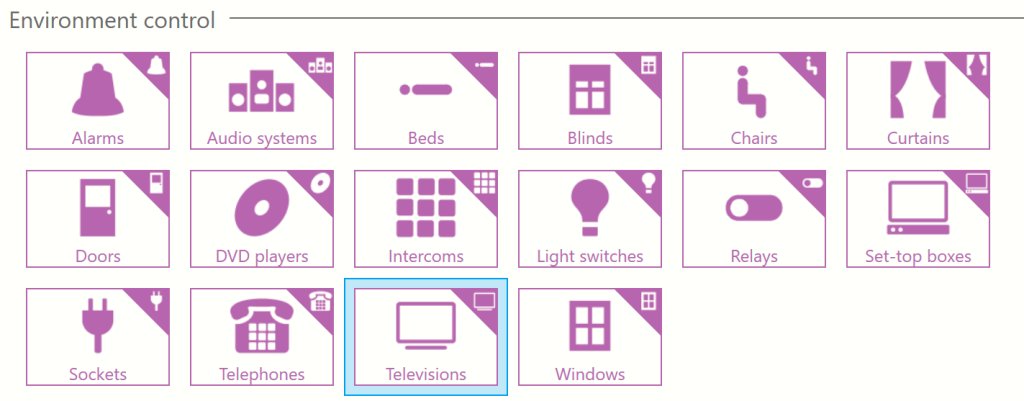
- Grid 3 will automatically display the names of your accessories from that category. Select Finish Editing and save your changes.
Your default accessory will still function as normal by pressing the cells, however, if you wish to change which accessory your grid interacts with, select the accessory from your list (it will change colour to show it is active) and the rest of the cells will then work with that accessory instead of the default.
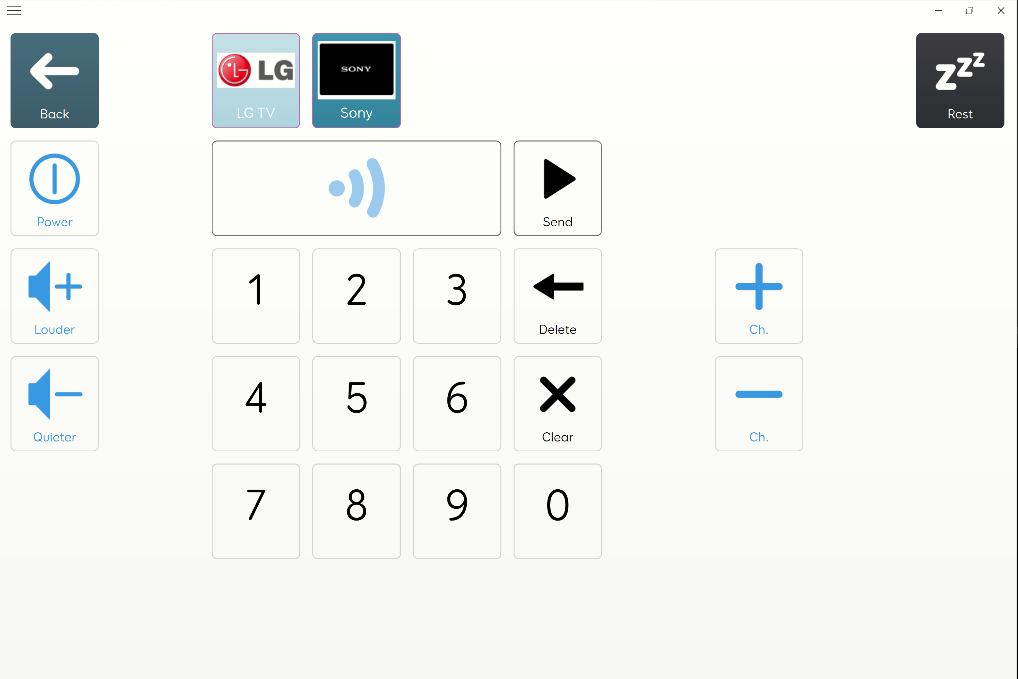
Last Revision: 14.01.2022
