Environment control allows you to interact with other compatible devices via infrared or radio transmission. You can set up device as accessories in The Grid 2 to control them via cells in your grid set by learning or pairing the device to a transmitter.
Environment control transmitters
Environment control transmitters are devices connected to your device that allow you to learn and send codes to your paired devices. Your environment control transmitters are all configured from File – Preferences – Environment Control – Transmitters. These settings are for your computer and apply to all your Users in The Grid 2.
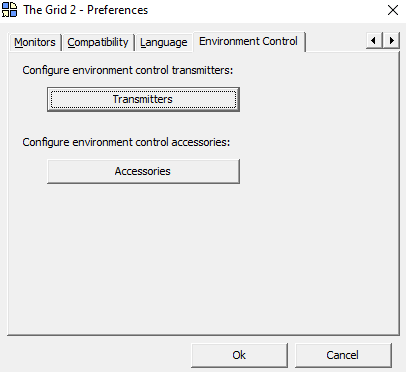
Environment control accessories
An environment control accessory is a device that can be controlled by The Grid 2, such as the television in your lounge or the hi-fi in your bedroom.
When you configure environment control on your computer, you can set up which accessories you have. You can add up to 25 accessories of each type (television, telephone, audio, chair, bed, sockets, lights, etc). You can add a new accessory via Files – Preferences – Environment Control – Accessories – Add New.
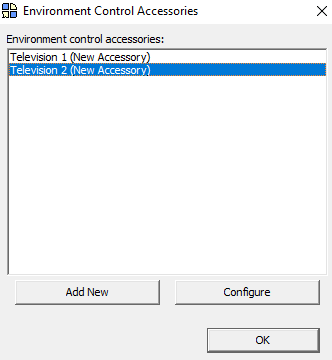
Configuring an environment control accessory
From File – Preferences – Environment Control – Accessories – Configure, you can configure the buttons The Grid 2 has access to for each of your devices. You only need to configure each environment control accessory once. It can then be used by any of your grid sets.
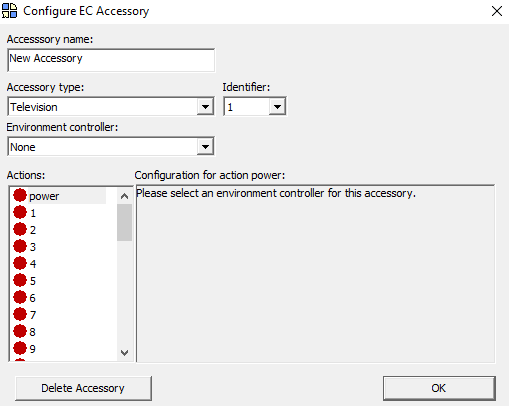
You provide a name for the accessory to make it easy to remember which is which. You also select which environment controller you want to use to control this accessory.
Each accessory has a set of actions which you can pair to the actions on your remote control.
Using environment control actions in Grids
If you want to make a cell that sends one of the environment control actions, you use the Send an Environment Control action command. In the command, you can select which environment control action to send.
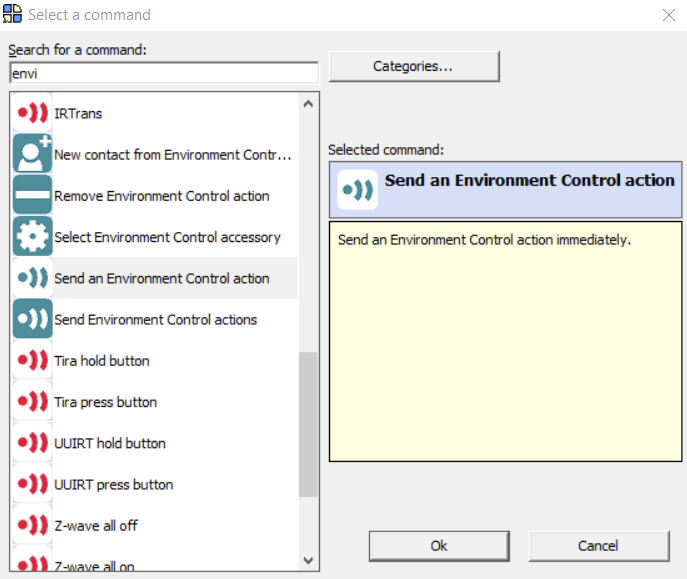
Working with multiple environment control accessories
If you have more than one accessory, you can switch between them with the Select Environment Control accessory command. Once the cell is selected, any action commands will trigger the 2nd accessory.

Last Revision: 26.10.2021
