The Remote Power Button allows you to turn your Grid Pad on and off. It can also be used to setup switches away from the device.
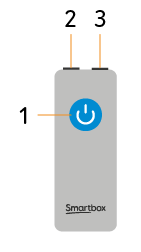
- Power button
- Switch port 1
- Switch port 2
The Remote Power Button comes paired with your Grid Pad out of the box.
You can configure how your Remote Power Button behaves using Grid. You can find the settings in Menu – Settings – Devices – Remote Power Button.
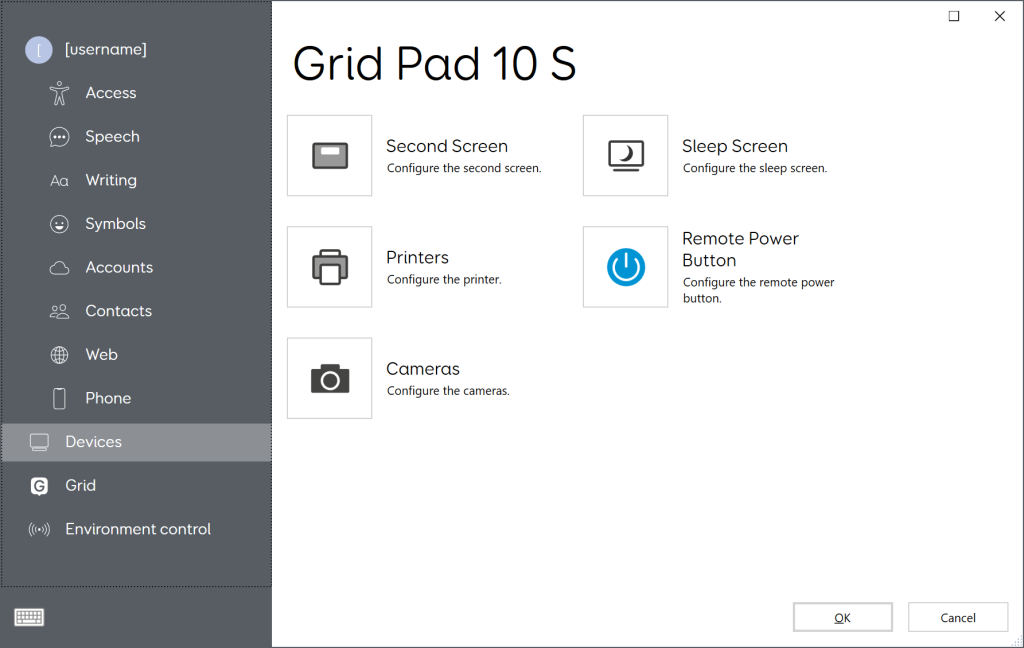
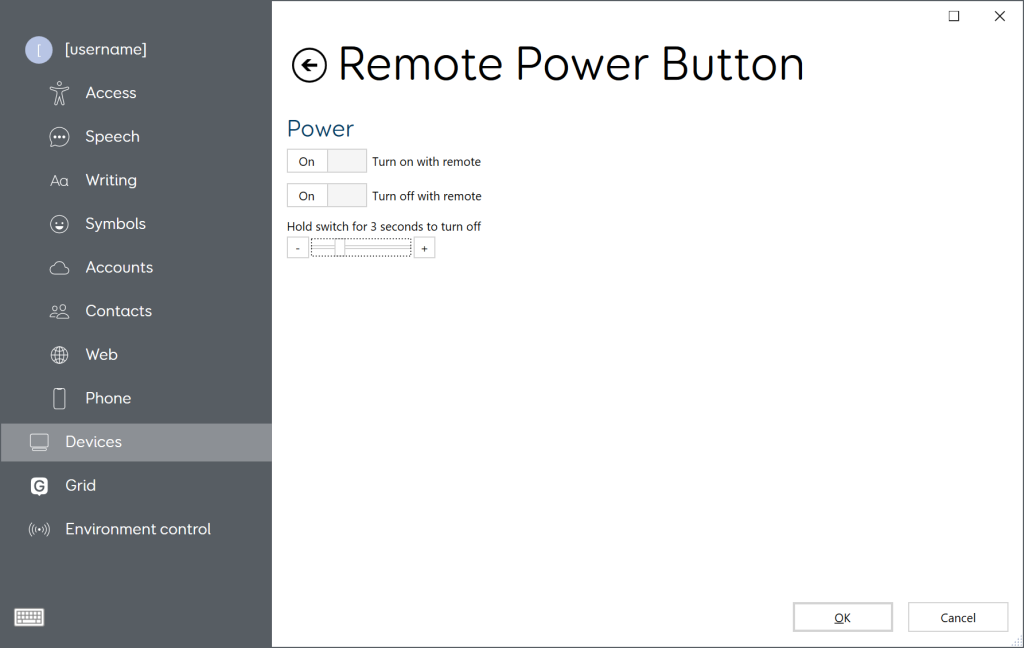
From this screen you can toggle if you want your Grid Pad to Turn on with remote and Turn off with remote.
You can also choose how long the button or connected switch needs to be pressed before the device powers off.
Using the Remote Power Button switch ports
The two ports on the top of your remote power button allow you to connect one or two switches with a standard 3.5mm plug. Switch port 1 can also act as a power button, allowing you to use a connected switch to turn your device on and off.
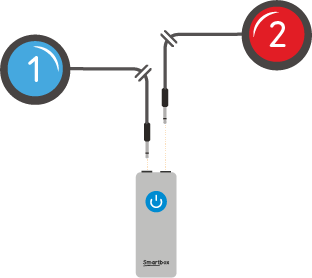
The switch ports of the Remote Power Button are linked to the switch ports of the Grid Pad.
A switch attached to Port 1 of the Remote Power Button will do the same thing as a switch plugged in to Port 1 on your Grid Pad, so you can use it to activate cells in Grid and toggle the device to power off with a long hold.
Changing the batteries
The Remote Power Button uses two AAA batteries.
To change the batteries of your remote power button you need to use a screwdriver to remove the four screws from the rear of the device.

Remove the battery cover, and the spent batteries and replace with new ones.
Pairing the Remote Power Button
The Remote Power Button is paired with your Grid Pad out of the box.
You may need to pair it again after changing the batteries.
Press and hold both volume buttons on your Grid Pad for 10 seconds. The LED on the front of the Grid Pad will flash.
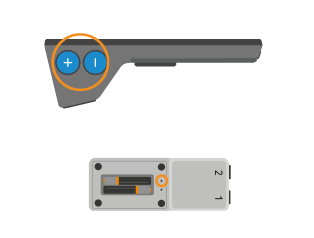
Use a pin or thin wire to press in the pairing button, the left hole above the batteries. Press this in for 5 seconds until the LEDs on the front of the Grid pad will blink rapidly to confirm pairing.
Last Revision: 21.07.2022
