You can assign a Grid for iPad licence to your Smartbox Account.
This will allow you to sign into the Grid for iPad – AAC version available from the App Store.
Assigning your licence code
Start by assigning your Grid for iPad licence code to your Smartbox Account:
- Visit grids.thinksmartbox.com and select Login, or Sign up to create a new account.
- Once you are logged in, select My licences.
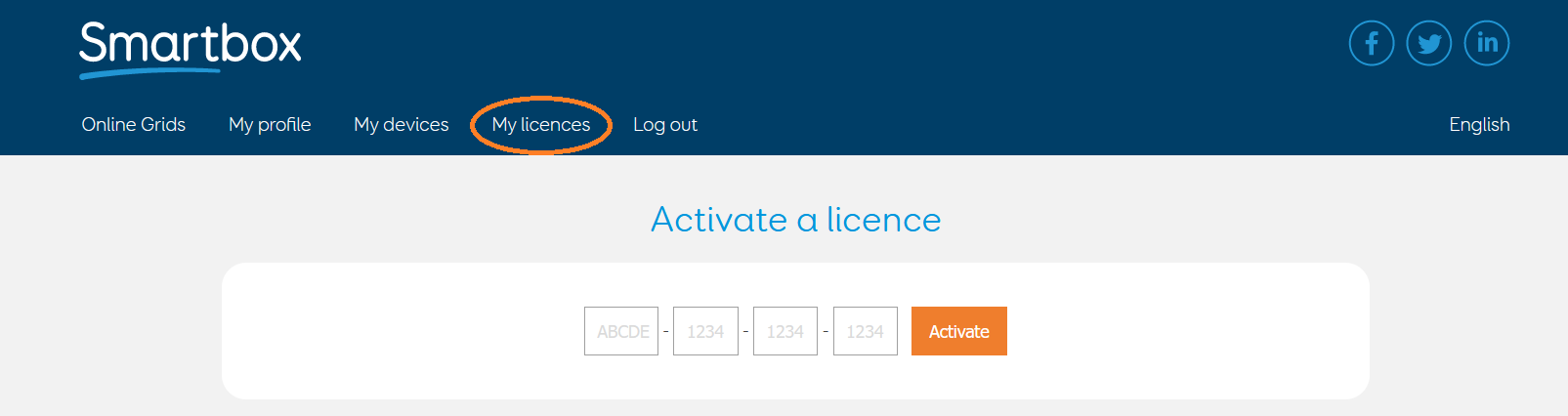
- Enter your Grid for iPad licence code. Your licence code will look like the following: GIPAD-8787-6034-0146.
Activating Grid for iPad
- If you haven’t already, download Grid for iPad – AAC from the Apple App Store on your iPad.
- Open the app.
- Select Sign in on the Grid for iPad start page.
- Sign in with the same Smartbox Account that you have assigned your licence to.
- Your Grid for iPad – AAC app is now activated.
Managing your devices
You can use the My Devices tab of Online Grids to see the devices your licence is active on. You can also see any iPads that you have logged in on that are on App Store purchases or subscriptions.
Deactivating Grid for iPad
If you want to move to a different iPad, you can sign out of Grid for iPad to remove its activation.
You can sign out of Grid for iPad by browsing to the three dots (top right corner) and selecting Settings – Backup, Restore & Delete. Selecting Delete will remove your grid sets and settings from the device, this will also sign you out of Grid for iPad and release your licence activation from this device.
Frequently asked questions
What is the difference between using my Apple Account or Smartbox Account to activate Grid for iPad?
Your Apple Account (Sometimes referred to as your Apple ID) is linked to your iPad and gives you access to various Apple services such as the App Store and subscriptions.
You can use your Apple Account to download Grid for iPad – AAC from the App Store.
When you open Grid for iPad – AAC for the first time, you will have the option to subscribe (with a one-month free trial) or purchase the app. Both of these options will link the purchase to your Apple Account.
Your Smartbox Account can store a licence for Grid for iPad. By signing into Grid for iPad with a Smartbox Account with a licence attached, Grid for iPad will activate. If you activate Grid for iPad in this way, you will not need to use an Apple Account to activate Grid for iPad. You can manage your Grid for iPad licences at grids.thinksmartbox.com.
I can’t remember my Smartbox Account password
You can recover your Smartbox Account by selecting Forgot your password? underneath the login screen. You will need to type in your email address to send the recovery link.
My licence code is not working
Check you have typed in the code correctly, it should have 17 characters and look similar to GIPAD-8787-6034-0146. Also make sure you are entering this code on the My Licences page of Online Grids, the Grid for iPad code cannot be activated on the Apple App Store.
Do I need to stay signed in to Grid for iPad for it to be activated?
Yes, if you sign out of Grid for iPad you will either need to sign in again or sign in with another Smartbox Account with a Grid for iPad licence. You can also subscribe or purchase Grid for iPad on the App Store.
How many times can I activate Grid for iPad with my Smartbox Account?
Your Grid for iPad licence can be used up to 6 times. You can see which devices you have logged in on under the My Devices tab of Online Grids. To remove a device, sign out of your Smartbox Account on your Grid for iPad app.
Will I use up an activation if I sign into Grid for iPad – VPP?
No, Grid for iPad – VPP will have been purchased via the App Store before use, so will not take up an activation. You can see if you are signed in on a device with Grid for iPad – VPP under the My Devices option of Online Grids.
Can I have multiple licences for Grid for iPad on one Smartbox Account?
No, each Smartbox Account can have one Grid for iPad licence.
My iPad is broken or lost, what do I do?
If you have a new iPad, you can sign in to your Smartbox Account and continue using Grid for iPad.
If you cannot access your old device, you can remove its activation after 30 days from the My Devices option of Online Grids.
I’ve assigned my licence code to the wrong Smartbox Account!
You can contact support to see if we can help you. Please have your original purchase details to hand.
Can I transfer an App Store purchase to my Smartbox Account?
No, if you’ve purchased or subscribed to Grid for iPad via the App Store, this purchase is attached to your Apple Account and cannot be transferred to a Smartbox Account.
Can I use this with my organisations MDM?
Yes, if you use an MDM, you can use this to deploy the Grid for iPad – AAC app to devices, however, you will have to sign in to each device with a Smartbox Account with a Grid for iPad licence attached.
Can I use my Grid for iPad licence to activate Grid 3?
No, Grid 3 is a separate program for Windows which is not compatible with Grid for iPad.
If you are signed in with the same Smartbox Account, you can share grid sets and your stored messages between Grid 3 and Grid for iPad.
You can also use an unlicenced copy of Grid 3 for remote editing a user on Grid for iPad.
Can I add other Grid content, such as PODD?
Yes, you can purchase licences for other Grid content and assign it to your Smartbox Account in the same way.
It is also possible to use in-app purchases within the App Store on your iPad. These in-app purchases will be assigned to your Apple Account (not your Smartbox Account).
You can also use a version of Grid for iPad that has been purchased or subscribed to with an Apple Account, and activate a grid set, such as PODD, with your Smartbox Account.
To purchase a licence, contact us or your local Smartbox dealer.
Last Revision: 29.11.2021
