It is sometimes useful to have a cell that will send a pre-set SMS message from The Grid 2, for example:
To: Dad
Message: “I’ve finished for the day. Please come and pick me up from college.”
Note: you will already need to have your mobile phone configured for SMS messages with The Grid 2 for this to work.
You can do this using a series of commands in The Grid 2:
- Open your chosen user, browse to Edit in the menu bar and select Editing Mode.

- Select the cell you want to add the commands to and press Edit cell from under the Cell Options heading on the left hand side.
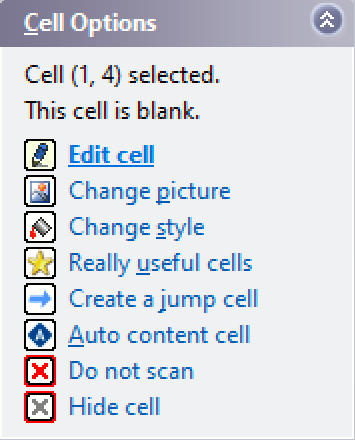
- Select add a command.
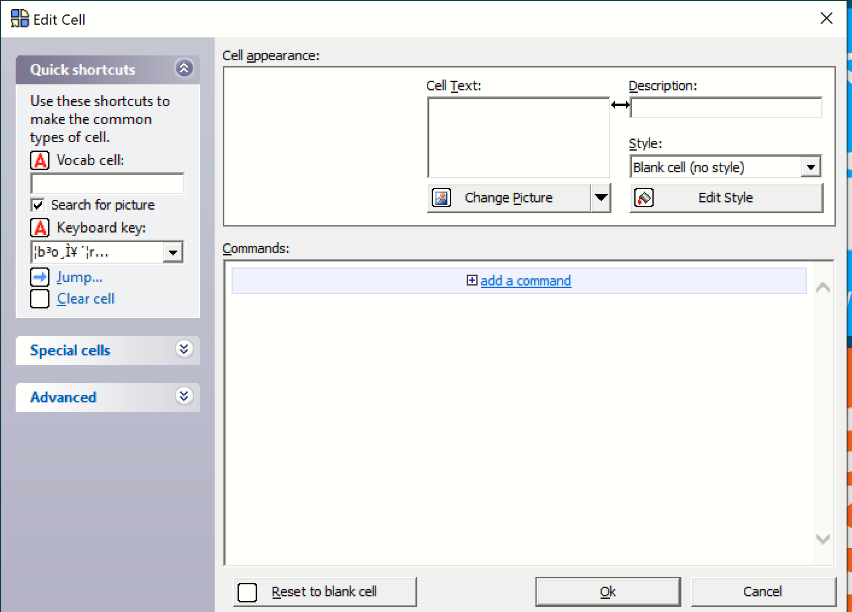
- Select Mobile Phone from within the Categories… button.

You need to add the following commands. The commands are carried out in the order that they are listed, so you need to add them in this order.
- SMS Workspace
Change to the SMS workspace. - New
Start a new SMS message. - Text
Write the SMS message text. You need to put the message into the box for the text command. - Send to
Send the SMS to a specified recipient. You need to enter the name and number of the person that the message will be sent to. - Send SMS
Send the message. - Default Workspace
Change back to the user’s default workspace. This command is in the Change workspace category.
Once all the commands are added, select Ok and exit Editing Mode using the red circle button on the task bar. Be sure to save your changes when prompted.
Last Revision: 25.10.2021
