Grid 3 requires Windows Media Player to be installed and started at least once to play music files. If Windows Media Player is missing, or has not been started, Grid 3 will not detect or play any music files.
If you are having issues, you can run Windows Media Player by searching for it inside the Windows Start menu (4 squares in the corner) with Grid 3 closed.

If you see the screen below, your Windows Media Player has never been started and therefore Grid 3 cannot access it to play music. Select Recommended Settings followed by Finish and then test your music in Grid 3 again.
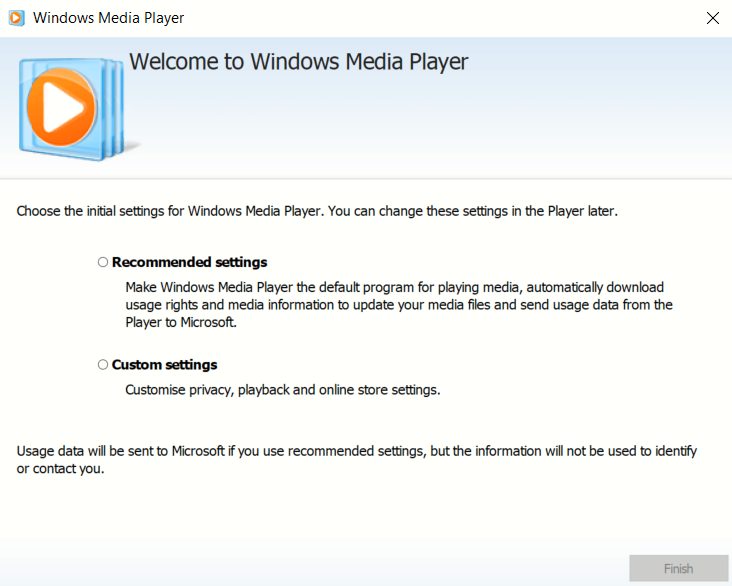
If whilst searching, you do not find Windows Media Player, or when started it does not show the screen above; follow the steps below to reinstall Windows Media Player on your device:
- Close Grid 3.
- From the Windows Start menu, open the Windows Settings app (the cog icon on the left of the menu).
- Select Apps – Apps & features (using the tabs on the left hand side)
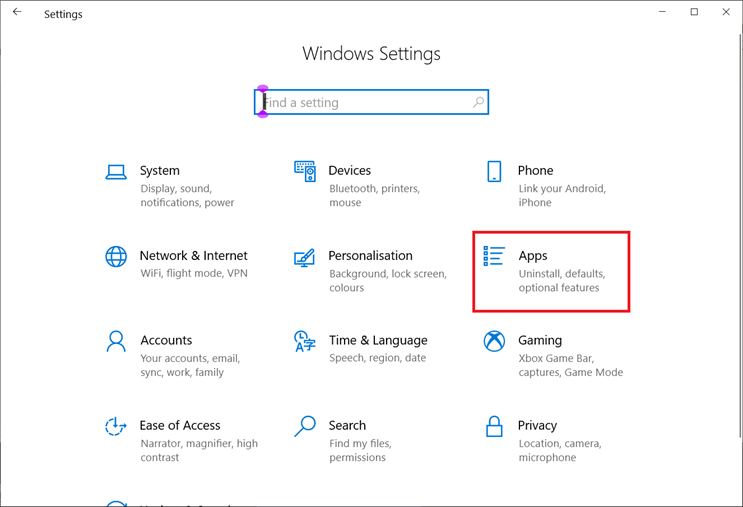
- Select Optional features
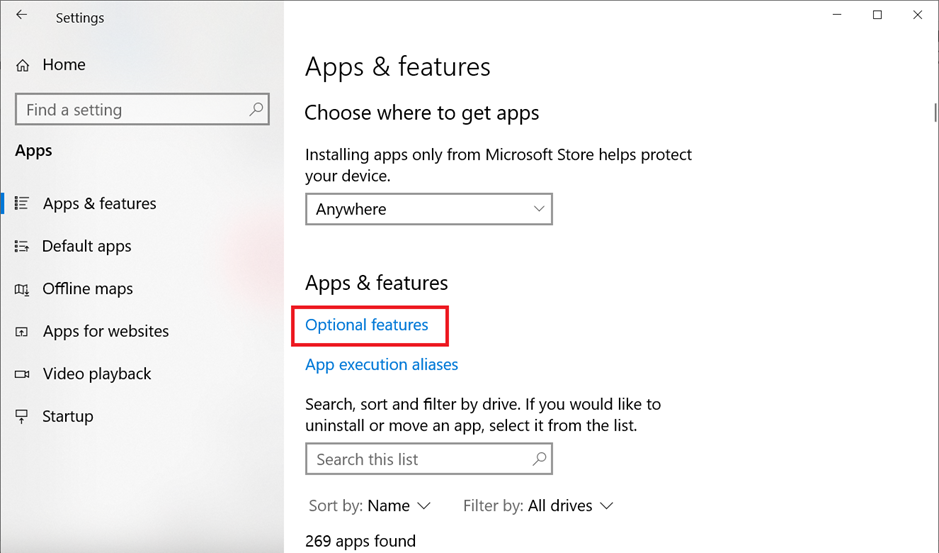
- Select Add a feature

- Tap in the search box and type in Media Player
- Tap the checkbox next to Windows Media Player and select Install from the bottom of the window

- The installation may take a few moments and could require your device to be restarted
Once Windows Media Player has been installed, Grid 3 should be able to play your music once again.
Last Revision: 14.01.2022
